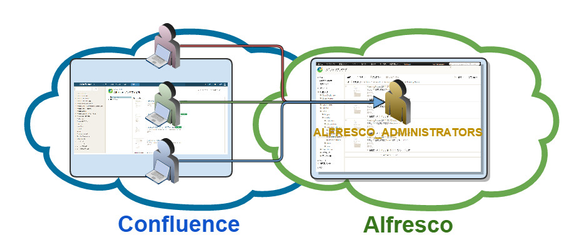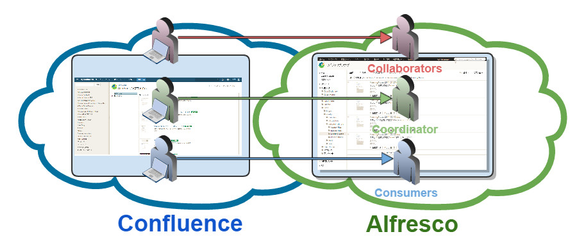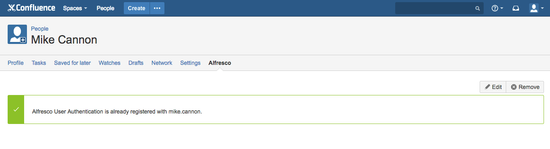| Table of Contents |
|---|
Installation
...
- Go to the connection screen by selecting "Add-ons", "Alfresco", then "Connection Setup" in "Administrator" menu.
- Click on "Edit" and display the Edit screen
- Specify "Alfresco URL" for remote application connected from a browser, in "Alfresco Display URL".
- Specify "Alfresco URL" for remote application connected from a server, "Alfresco Application URL".
- Select "Basic" for "Authentication Type".
- Select "Grant access to users with admin profile." or "Grant access to users with own profile" for "Access type". Please refer to the Access Type for more information .
- Specify a user name for an Administrator user in "User Name".
- Specify a password for the Administrator user in "Password"
- Click on "Update" button.
...
| Status | ||||||
|---|---|---|---|---|---|---|
|
Access type on Connection setup screen, you can select the following two options.
Grant access to users with admin profile
Select this option if you like Confluence users to share the connection user to Alfresco set in connection setup screen.
Confluence users can operate on Alfresco folders and files based on the shared connection user to Alfresco.
- Grant access to users with own profile
- Select this option if you like Confluence users to use the own connection user to Alfresco set in user profile screen.
- Confluence users can operate on Alfresco folders and files based on the own connection user to Alfresco.
- Setting connection user in the user profile screen, please refer to Connection user setting in the user profile screen.
Connection user setting in the user profile screen
Status subtle true colour Green title VERSION 1.3.0+
Editing connection user setting
- Go to Alfresco screen through 'Profile'.
- Click '+Edit' in top of right side screen and show editing screen.
- Register any 'Username', `Password` for connecting to Alfresco.
- Click 'Update'.
Removing connection user setting
- Go to Alfresco screen through 'Profile'.
- Click '+Remove' in top of right side screen and show editing screen.
- Click 'Remove'.
Folder Mapping
Public folders and Private folders
- Public
You can assign a single folder of Alfresco to Confluence spaces.
In 'Public', the folder you want to share in the project that has been specified path. - Private
You can assign a single folder of Alfresco to Confluence spaces.
In 'Private', the folder available for each ticket pages in the specified path will be created automatically.
- Public
...