Displaying the menu for a selected row
If you right-click on a WBS row (issue), the contextual menu for operations for the selected line will be displayed.
However, if you right-click on the text link of the name in the "Project / Version / Issue" column, the standard browser menu will be displayed.
Expanded/collapsed view in WBS display
Expanding and collapsing individual issues
Click the triangle symbol mark under Project/Version/Issue to expand or collapse an issue. If no black triangle is shown, this means the issue has no child issue.
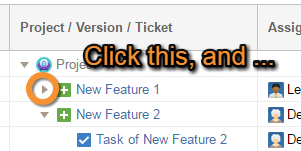
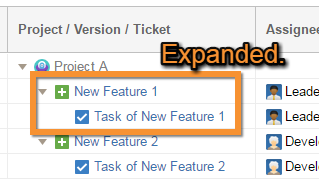

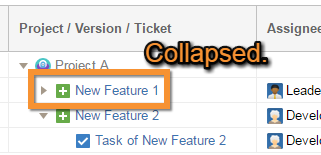
Expanding and collapsing child issues
1. Right-click the issue you want to expand or collapse.
2. Select Expand All or Collapse All.
Expanding and collapsing all issues
1. Click Display in the operations bar.
2. Select Expand All or Collapse All.
Changing the WBS display sort order
Changing a fixed display order
To change the WBS sort order, click the header of the item to be re-sorted. One click sorts the list in ascending order; two clicks sorts the list in descending order.
* The same sort order will also be used for the parent issue.

Sorting in arbitrary order
Sort with drag-and-drop
You can move tasks to any location with drag-and-drop.
Sort by using the operations bar
You can move tasks as follows:
- Select the task you want to move
- Click Edit on the operations bar
- Choose Move up or Move down
You cannot move to different nodes when sorting with the operations bar.
Sort with keyboard shortcuts
You can move tasks as follows:
- Select the task you want to move
- Press Alt + ↑ (Alt + Shift + ↑ for Mozilla based browsers), or Alt + ↓ (Alt + Shift + ↓ for Mozilla based browsers)
You cannot move to different nodes when sorting with keyboard shortcuts.
Note
If you create an arbitrary order by drag-and-drop, up and down, the WBS code is renumbered automatically and immediately. Note that the WBS code is not changed by sorting in ascending/descending order of columns.
If you want to return to the display in the arbitrary order, please sort by WBS code (# in the header).
Changing an arbitrary sort order to a fixed sort order
You can make an arbitrary sort order into a fixed sort order (WBS code) by following the procedure below:
- Click Edit on the operations bar
- Select Renumber WBS code (#)
Changing a column view
To adjust the width of a column, drag the right edge of a column. To hide columns, uncheck the column you wish to hide in the sub-menu of the header menu.
Column adjustments, such as width or show/hide settings, are saved on the server. The changed column display is restored the next time the page is accessed.
