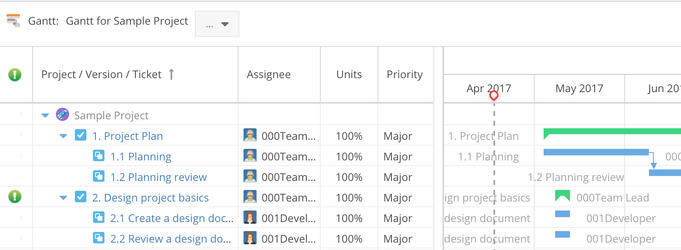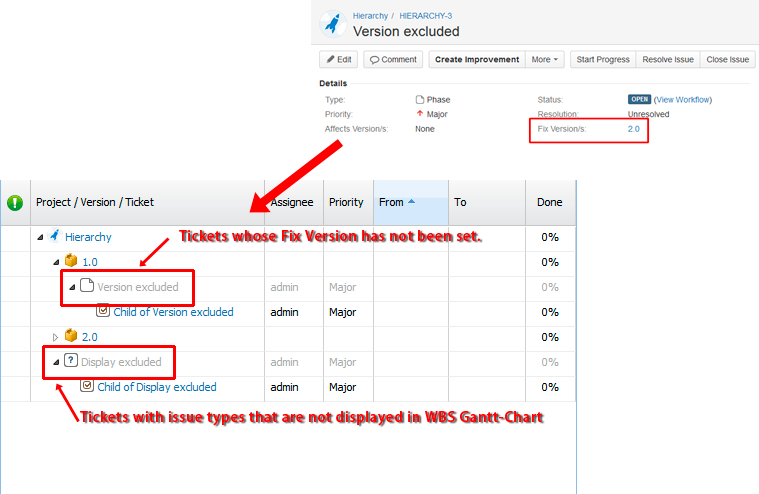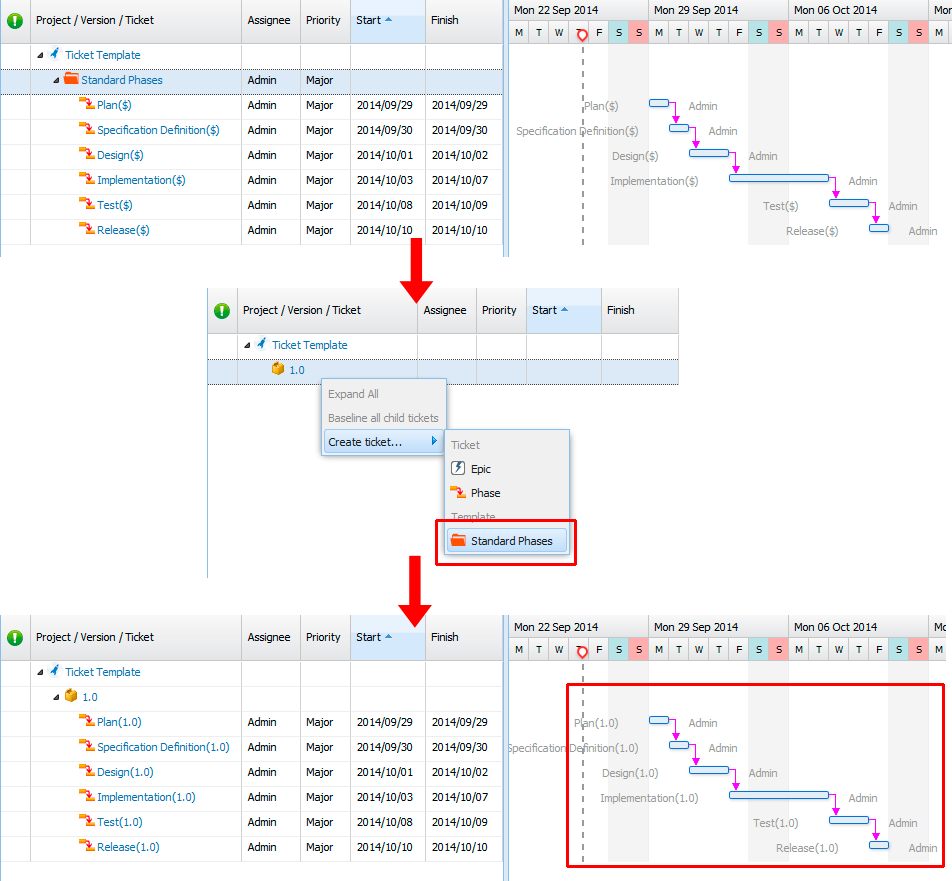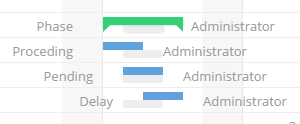The content of this Space is not the latest version of WBS Gantt-Chart for Jira.
We have separate Space for each version of the product. If the version you are using differs from the one in this Space title, please find the correct one from the below page.
https://ricksoft-support.atlassian.net/wiki/spaces/WGC/overview
WBS Gantt-Chart for Jira: Basic terms and concepts
Terms and concepts
Issues
An issue in WBS Gantt-Chart for Jira is the same as an issue in Jira, or a ticket in ticket-driven development. Generally, an issue contains and displays information that needs to be shared in a team such as assignees, status, work log, or knowhow. WBS Gantt-Chart organizes issues on the basis of “Who, When, What”, and shares this information accordingly.
The "parent-child relationship" for issues
A project phase will typically include a number of tasks. For example, a project plan will include both planning and planning review. As shown in the image below, these can be expressed as child issues for “1. Project Plan”, as in “1.1 Planning” and “1.2 Planning review”. WBS Gantt-Chart displays issues clearly and hierarchically.
WBS Gantt-Chart uses hierarchical structures with respect to parent-child relationships. So, for example, even the the following issue types will be displayed in hierarchical format:
Issues with fix versions which do not match the version in the parent issue;
Issues with no set issue type (issue types not specified in WBS Gantt-Chart).
These issues are displayed in gray and cannot be edited or deleted.
Types of nodes and dependencies
Whether or not you are able to create dependencies depends on the node you are in.
| Parent node | |||||||
|---|---|---|---|---|---|---|---|
| Project | Version | Issue (Excl. items to the right) | Issue Template | Epic | Sub-task | ||
| Child Node | Project | ||||||
| Version | |||||||
| Issue (Excl. items below) | |||||||
| Issue Template | |||||||
| Epic | |||||||
| Sub-task | |||||||
Issue Template
When using WBS Gantt-Chart for Jira, you will often have routine work items and processes (phases) that need to be performed on a repeated basis. An example of these different phases might be "Plan -> Specification Definition -> Design -> Implementation -> Test -> Release”. Issue Template makes it easy to create issues incorporating routine work items and processes like this.
In order to enable Issue Template, you need to specify the work items and processes you wish to include in advance. Issue Template issues are copied using these specified items. Issue Template also displays the hierarchy structure and dependency of issues.
Issue display modes
WBS Gantt-Chart has two issue display modes: Displaying All Issue Types and Displaying Specified Issue Types.
Displaying All Issue Types
In this mode, WBS Gantt-Chart displays issues for all issue types. You can also create issues for all issue types in WBS Gantt-Chart.
Displaying Specified Issue Types
In this mode, only issues with the issue type specified on the issue configuration are displayed. When the root setting is checked, you can create child issues from a project or version. In addition, when a child issue is created from an existing issue, only issues set as child issues can be created.
Milestones and regular issues
The important dates, events, or deadlines in your project can be called milestones. Milestones are displayed in a diamond shape on the Gantt chart.
On the other hand, the normal issues are called regular issues and are displayed in a bar shape.
Current plan and baseline
As a project proceeds, the project plan updates. Therefore, from the start to the completion of a project, there will be a number of different plans. The most recent or up-to-date plan is known as the current plan. The plan which is agreed at the outset with an involved party, or a plan which is approved by a project owner, is called the baseline plan. It is usually just known as the baseline. It is rare for the current plan to match the baseline completely. WBS Gantt-Chart for Jira expresses a plan as a bar. The current plan is shown as a green or blue bar on the top, and the baseline as a gray bar on the bottom.
Resources
Resources refer to human resources in a broad sense, and to the assignee(s) of an issue in a more limited sense. You can check the current resource situation in the Resources view to ensure you do not over- or under-resource when creating a resources plan.