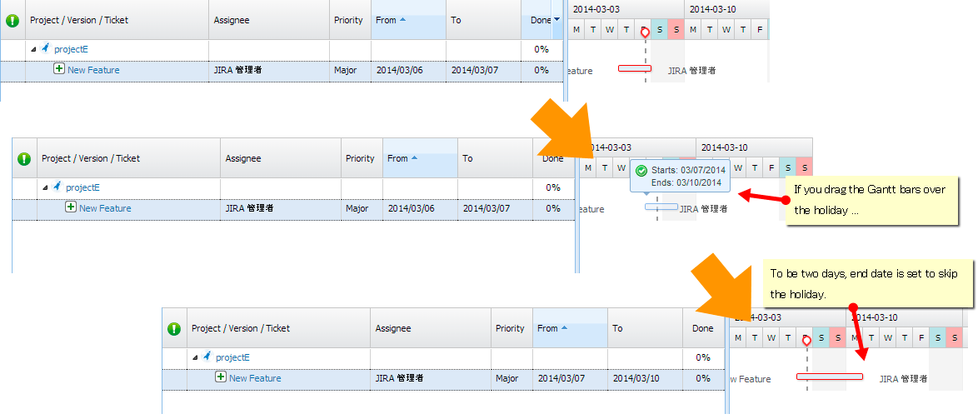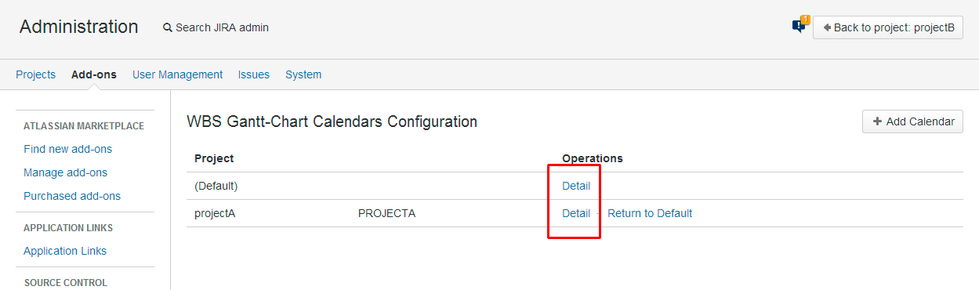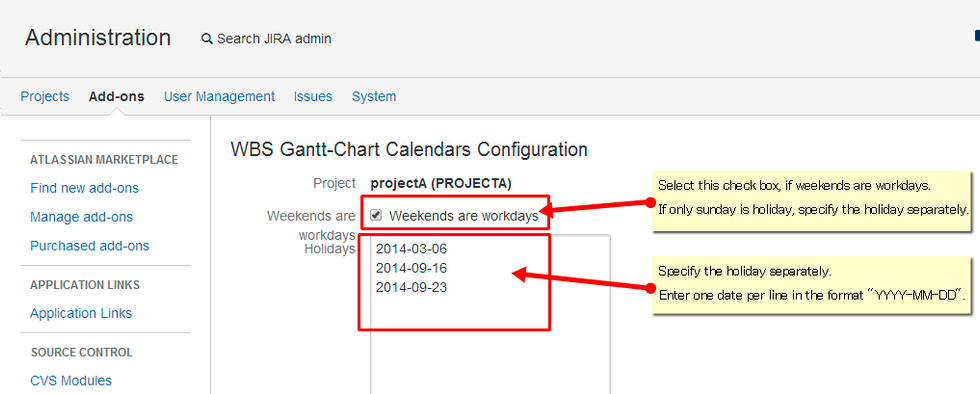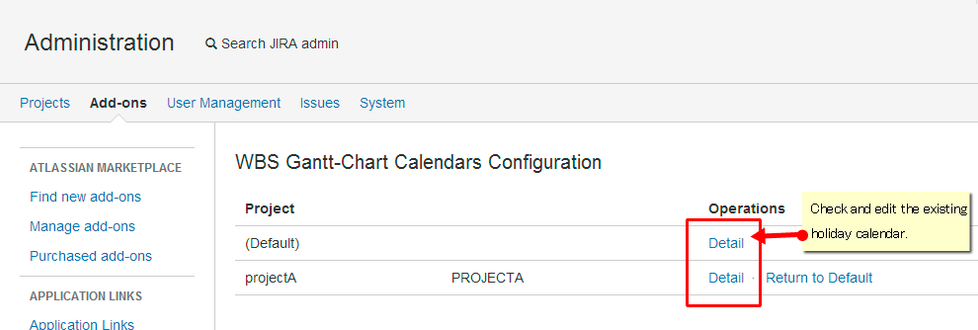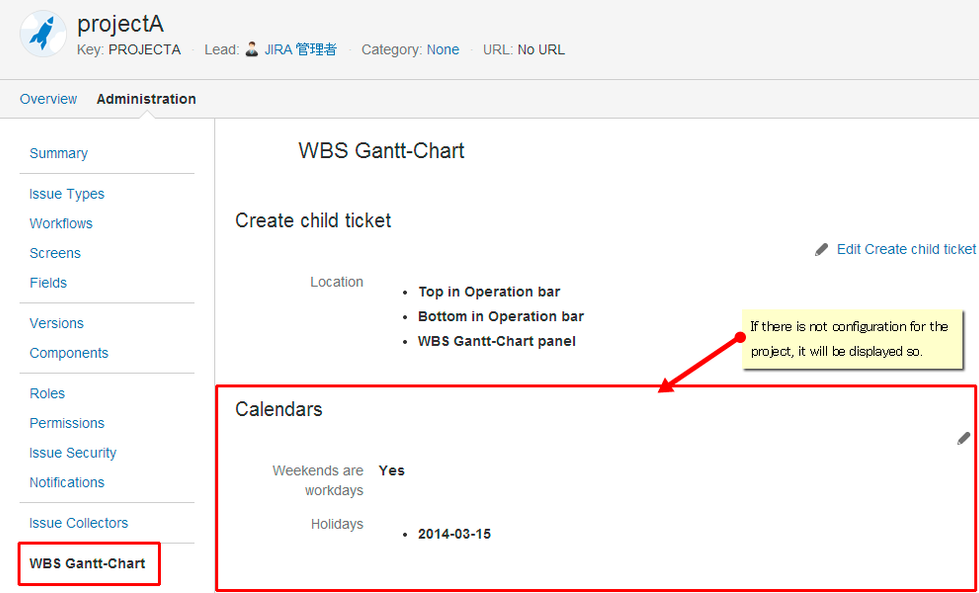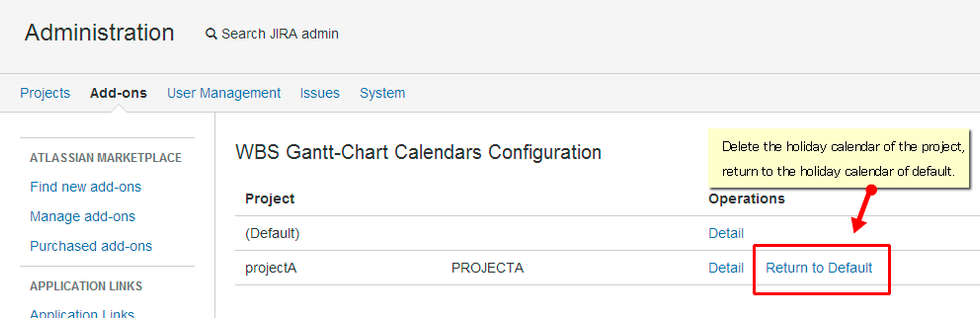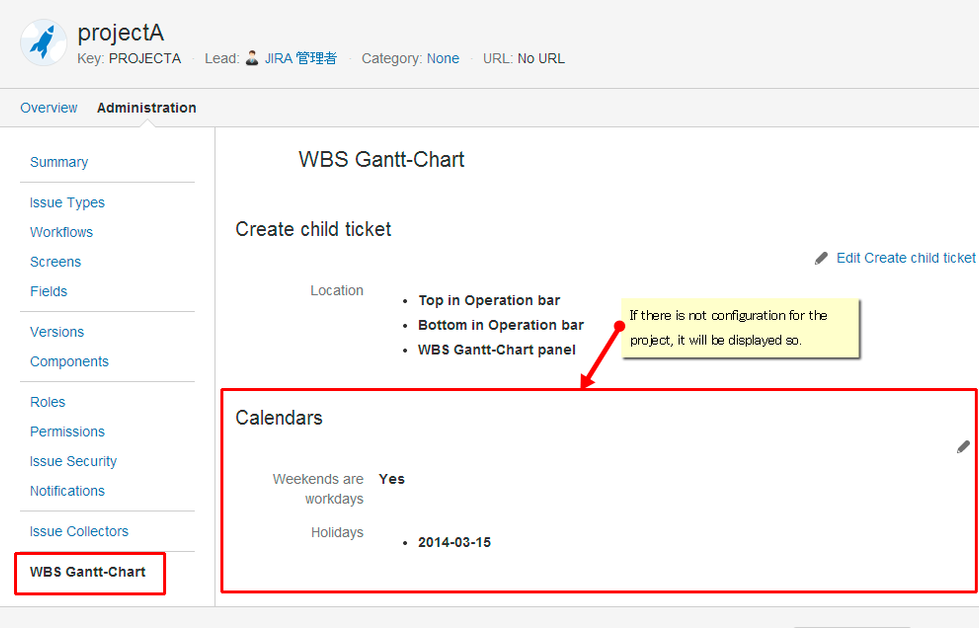What is the holiday calendar?
In WBS Gantt-Chart:
- Regular (default) holidays are shown in gray.
- Project holidays are shown in green.
Holidays are taken into consideration when project start and end dates are set. You can manage all holidays in WBS Gantt-Chart's holiday calendar.
Confirming the holiday calendar
Click Details to the right of a project in the holiday calendar configuration screen.
Adding the holiday calendar to a project
- Click Add Calendar on the top right of the holiday calendar configuration screen.
- Choose whether you will include irregular holidays (discretionary holidays) as well as fixed holidays.
- Choose the first regular holiday, the second regular holiday etc. (Only when the irregular holiday setting is off).
- Specify individual holidays.
- Check the box if Saturdays and Sundays are regular working days.
- Click Update.
Editing the holiday calendar (1)
- Click Details to the right of a project in the holiday calendar configuration screen.
- Click Edit Calendar.
- From here, follow the instructions above in "Adding the holiday calendar to a project".
Editing the holiday calendar (2)
Project leaders can edit the calendar in the project configuration screen.
- Click WBS Gantt-Chart in the Administration tab.
- Click Edit Calendar.
Deleting the calendar (1)
Click Return to Default to delete the project holiday calendar. delete.
Deleting the calendar (2)
Project leaders can delete calendars in the project configuration screen.
- Click WBS Gantt-Chart in the Administration tab.
- Click Return to Default in the calendar screen.