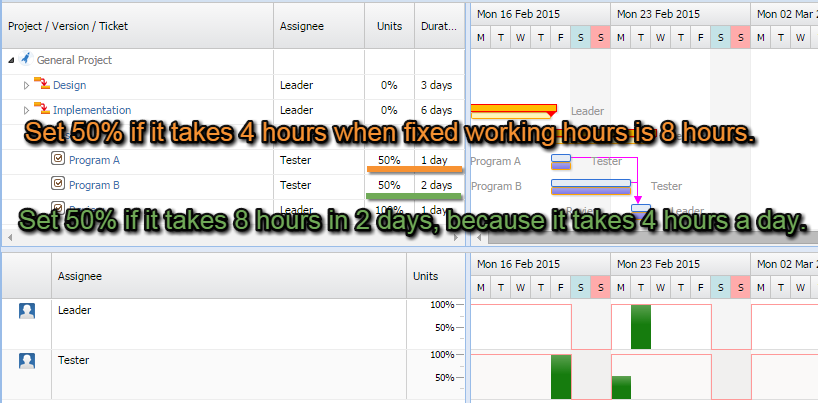Editing the WBS display
Editing the WBS
To edit WBS display, double-click the item or click the pencil icon in the cell you want to edit.
Items shown in gray cannot be edited. If the icon displayed during mouseover is not pencil but restriction sign, that item cannot be edited.
The reason why you cannot edit
If you mouseover the restriction sign, the reason why you can not edit appears.
Manners setting units: Units and specifying the work ratio
In Units, you specify the percentage of time assigned for the task, out of the default number of working hours in the day.
For example, if the default work time is 8 hours, and you work for 4 hours a day, specify 50%.
If you work for a total of 8 hours over two days, this will be 4 hours × 2 days. Specify this as 50%
Saving your changes
Changes are not saved in Jira as they are. If you wish to save to Jira, do one of the following:
Operations toolbar: Click Save on the toolbar.
Operations bar
Click Save on the operations bar.
Shortcut
Press Alt + S (Alt + Shift + S for Mozilla-based browsers).