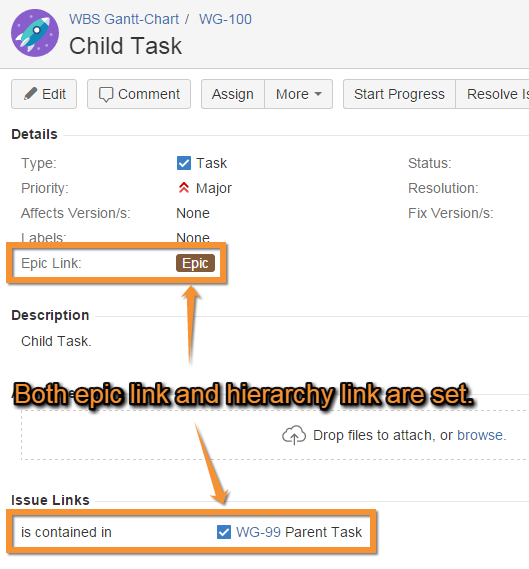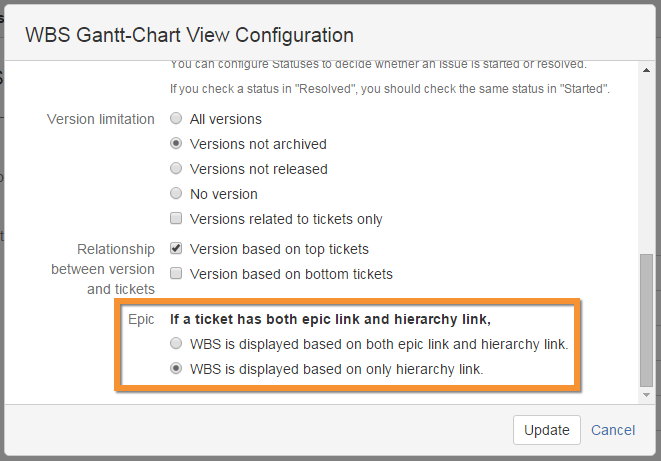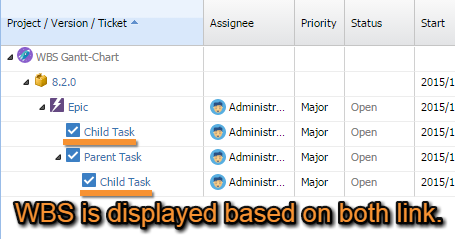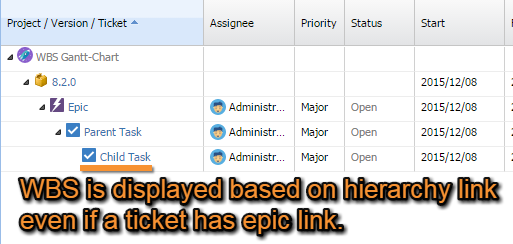Editing hierarchy and dependency links
WBS Gantt-Chart for Jira uses issue links to save information for displaying issue structures and issue relationships (dependencies). To change or edit the issue link, you need to edit the Hierarchy Link and Dependency Link field.
- Click Edit View Configuration on the top right-hand side of the view configuration screen.
- Select an issue link from the Hierarchy Link and Dependency Link drop down menu.
- Click Update.
Reversing parent-child links and dependency links
If you import issues into Jira from a non-Jira issue management system, you may find that linked issues are imported in the reverse order to how they should be.
To resolve this, you can reverse the direction of parent-child links and dependency links. To do this, enable Display link in reverse for each link in the display dialog.
Editing conditions for warning alerts
You can change conditions for deciding when warning alerts ( ! ) are displayed on WBS based on the Start date and Finish date of tasks.
To set warning alerts based status categories
You can use the status categories to decide when warning alerts are displayed as follows.
- Click Edit View Configuration on the upper right of the view configuration screen
- Check Set alerts Decision based on status category configured in Jira in View setting.
- Click Update.
To set warning alerts based on status progress
You can decide when warning alerts are displayed based on specifying whether the alert status is Started or Resolved as follows.
- Click Edit View Configuration on the upper right of the view configuration screen
- Check Set alerts Decide by configuring status progress independently in View setting.
- In the list of alert statuses, check Started or Resolved as appropriate.
- Click Update.
If you check Resolved for a status, please be sure to check that you also check Started for the same status.
Restricting the WBS display with epic links
Where an issue has both an epic link and a hierarchy link, you can decide whether the WBS display is based on the epic link or not.
If WBS is displayed based on both epic link and hierarchy link is selected, the WBS display is based on both the epic link and the hierarchy link.
If WBS is displayed based on only hierarchy link is selected, the epic link is ignored and the WBS display follows the hierarchy link only.