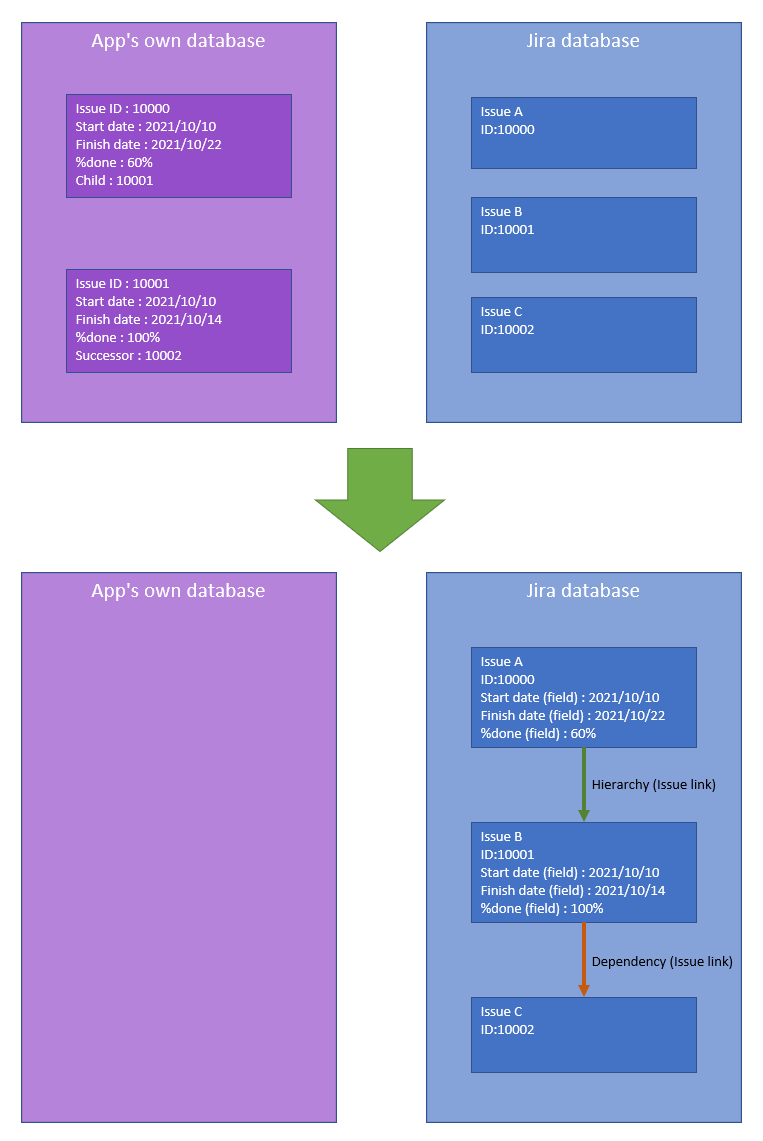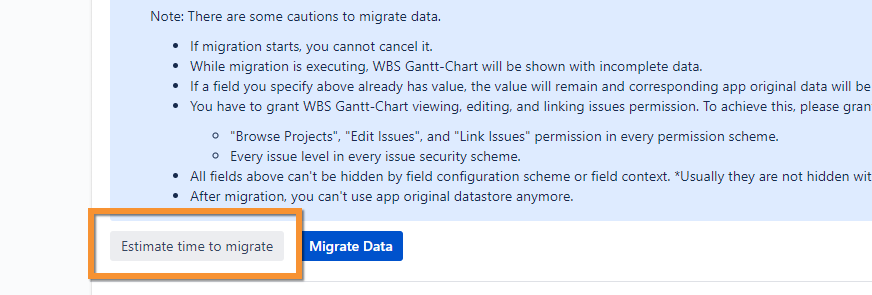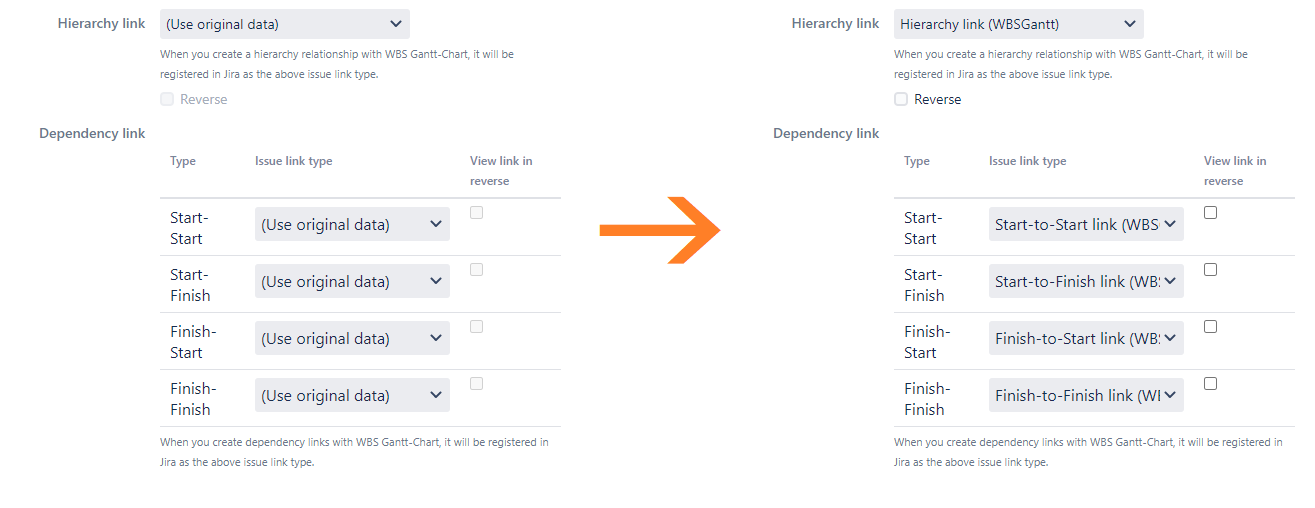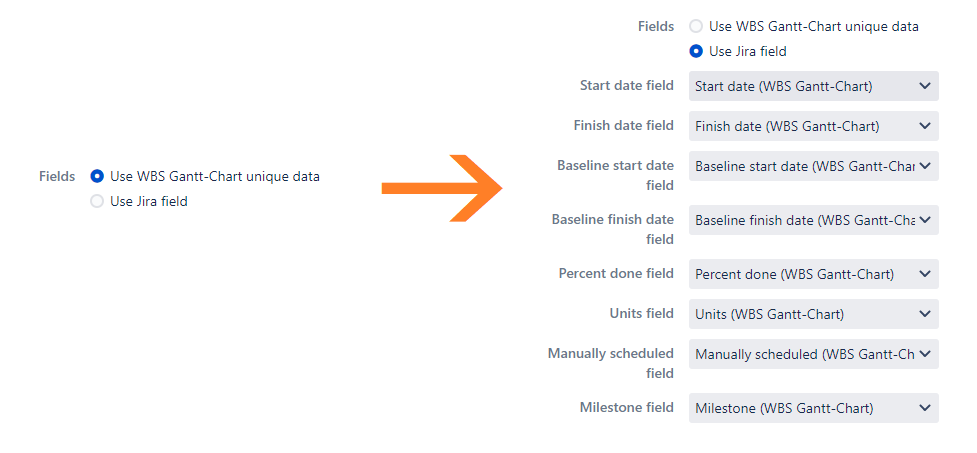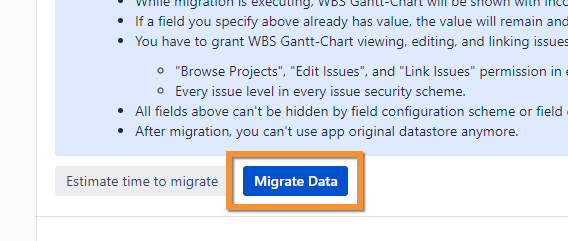About this page
This page explains how to convert the app's own data in WBS Gantt-Chart to Jira issue link/field.
WBS Gantt-Chart is storing your data such as hierarchy, dependency, start/finish date, progress, and so on in app own database.
Currently, WBS Gantt-Chart can store such data in Jira. And it's recommended to use the option because you can operate data in Jira's standard manner. (e.g.: to get data via Rest, to search issues with JQL.)
Storing data in Jira you can't use WBS Gantt-Chart with access restricted issues in team-managed (former next-gen) projects. Restricted issues mean view restricted issues with lock icon on issue screen in team-managed projects. They do not mean restricted issues with team-managed project access or with security levels.
If you are already using app's own data and want to switch the way WBS Gantt-Chart stores data, you will need to execute a data conversion.
Target item for conversion
Item | After conversion |
|---|---|
Hierarchy | Issue link with any issue link type selected by the Jira administrator |
Start to Start Dependency | |
Start to Finish Dependency | |
Finish to Start Dependency | |
Finish to Finish Dependency | |
Start date | Any date picker field selected by the Jira administrator |
Finish date | |
Baseline start date | |
Baseline finish date | |
%done | Any number field selected by the Jira administrator |
Units | |
Manually scheduled | Any radio buttons field selected by the Jira administrator |
Milestone |
How to convert data
Step 1. Go to the global issue setting page
Step 2. Announce to users that WBS Gantt-Chart can not be used while converting its data
Jira administrator should announce to the users that they should not use WBS Gantt-Chart while the data conversion is executing.
This is because WBS Gantt-Chart will display incomplete data while the data conversion is executing.
Click "Estimate time to migrate" at the bottom of the screen to calculate the estimated time required for the conversion process.
Step 3. Select the issue link types to be used as Hierarchy/Dependency
About Hierarchy link and each Dependency link above, change "(Use original data)" to a specific issue link type if you're using "(Use original data)".
Step 4. Select the Jira fields to be used as the start date, etc.
About Fields, change "Use WBS Gantt-Chart unique data" to "Use Jira field" if you're using "Use WBS Gantt-Chart unique data".
Step 5. Execute data conversion
Press the "Migrate Data" button to display the final confirmation dialog.
Read the notes carefully, and if there are no problems, press the "Execute Migration" button to execute the data conversion.
The data stored as app's own data will be converted to Jira data according to the settings made in steps 3 and 4.
Cautions about data conversion
If migration starts, you cannot cancel it.
After migration, you can't use app original datastore anymore.
If a field you specify above already has value, the value will remain and corresponding app original data will be abandoned.
You have to grant WBS Gantt-Chart viewing, editing, and linking issues permission. To achieve this, please grant the following to "atlassian-addons-project-access" project role.
"Browse Projects", "Edit Issues", and "Link Issues" permission in every permission scheme.
Every issue level in every issue security scheme.
All fields above can't be hidden by field configuration scheme or field context. *Usually they are not hidden without special operation.