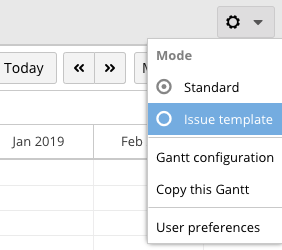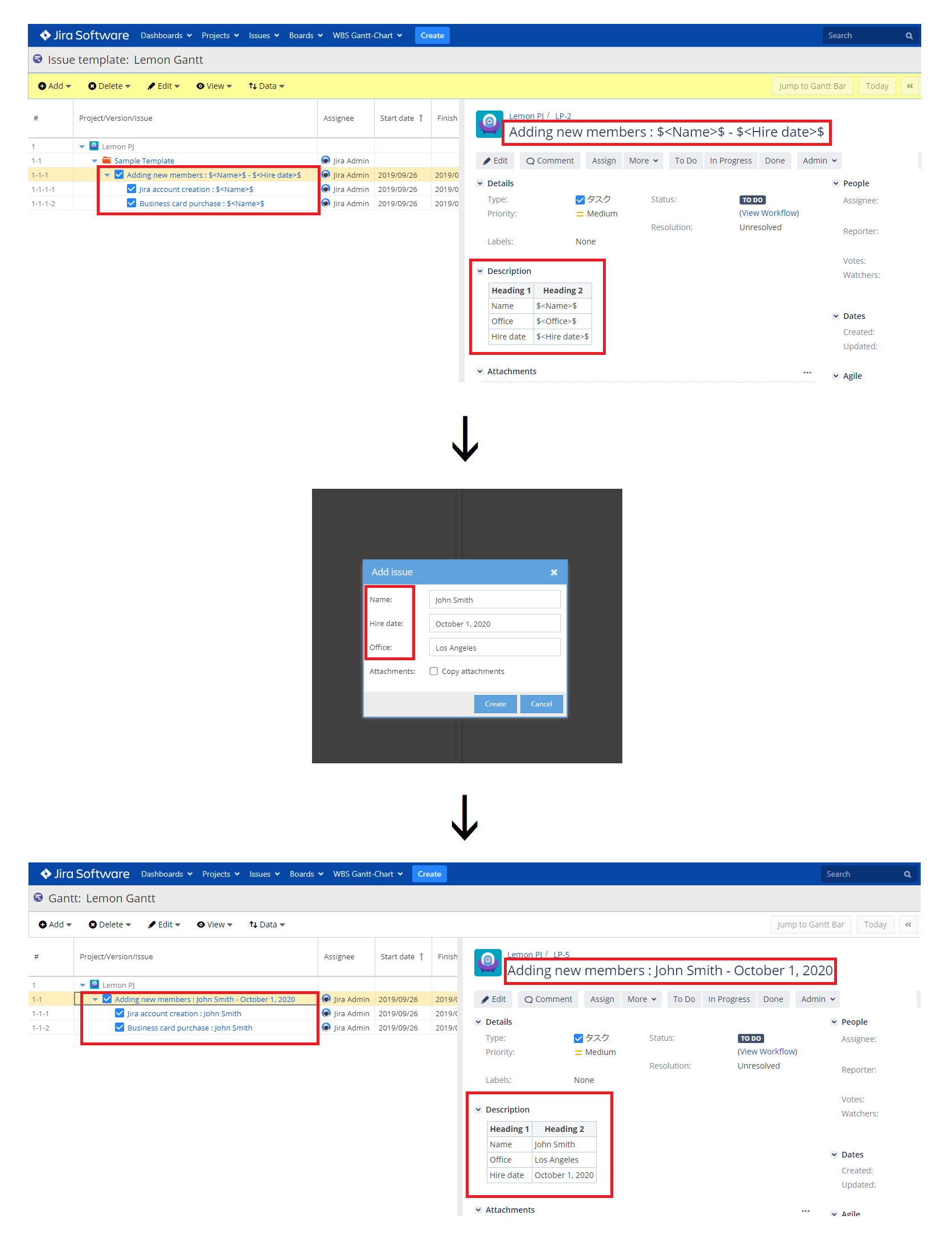The content of this Space is not the latest version of WBS Gantt-Chart for Jira.
We have separate Space for each version of the product. If the version you are using differs from the one in this Space title, please find the correct one from the below page.
https://ricksoft-support.atlassian.net/wiki/spaces/WGC/overview
You are viewing documentation for WBS Gantt-Chart for Jira Server and Data Center. For Cloud, see WBS Gantt-Chart for Jira Cloud.
If you notice that the content is incorrect, please report it here.
Managing an issue template
Only project administrators can create/edit issue templates.
To start managing issue templates
To manage the issue template, you need to enter the issue template mode.
To enter issue template mode, select Issue template from the gear icon in the upper right of the screen.
Creating an issue template
You can create an issue template from the contextual menu or from the operations toolbar. Both can be done in Issue Template mode.
To create from the contextual menu
- Right-click on the project.
- Select Create Template...
- Enter the issue template name in Name.
- Click Create.
To create from the operations toolbar
- Select the project row.
- Select Add ⇒ Create Template on the toolbar.
- Enter the issue template name in Name.
- Click Create.
Converting an issue into an issue template
You can convert an existing issue into an issue template. This is done in standard mode.
- Right-click on the issue you want to convert into an issue template.
- Select Convert into template
Managing issues under an issue template
Issues under an issue template can be created, edited and deleted like ordinary issues.
When an issue is created from an issue template, you can replace “$<Any string>$” in the issue summary and description field with the wording of your choice.